D-Separation (independence tool) Tutorial
In this tutorial we will use the Waste sample network, which is included with Bayes Server, to demonstrate how to use D-Separation to determine which variable(s) in a network are (conditionally) independent of each other.
- If you are building a diagnostic application, there is no need to check variables that are currently independent (i.e. in the current context). (that is of course if the model is broadly correct)
- In a risk context, you should not expend resource to try to de-risk something if it will have little or no effect.
- etc...
It is important to note that d-separation (conditional independence) is dependent on the current evidence set. i.e. when evidence changes, a variable can become independent or dependent. To understand this further, see the following sample networks included with Bayes Server:
- Converging Connection
- Diverging Connection
- Serial Connection
Bayes Server supports d-separation with discrete and continuous variables as well as time series.
- Open the Waste sample network included with Bayes Server, either from the Start Page or from the File menu, click Open.
The Waste network with no evidence set should look like this...
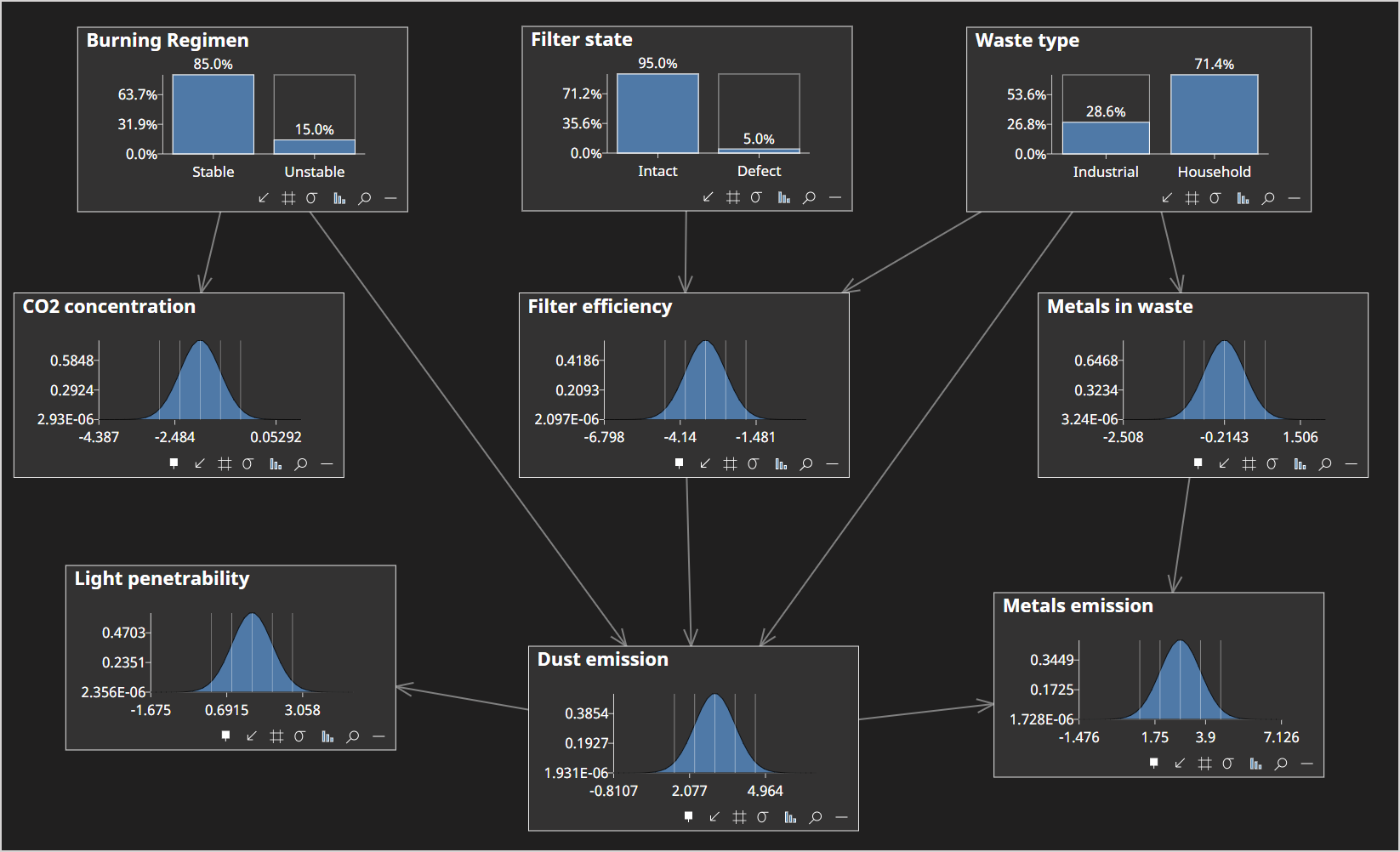
Click Analyze -> D-Separation -> D-Separation Display This will launch the Node Selector dialog.
Select CO2 Concentration
The dialog should look as follows:
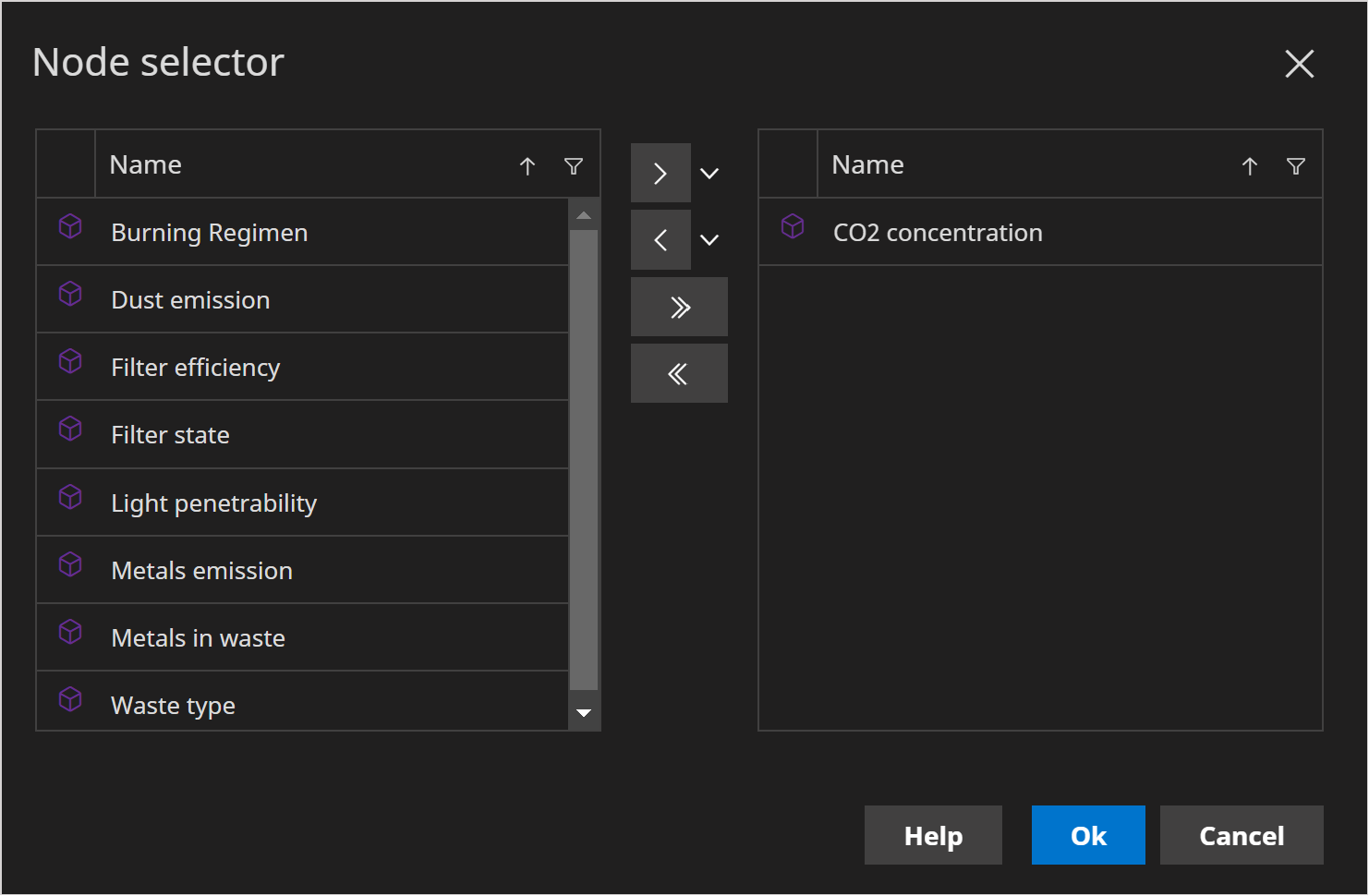
- Click Ok
The viewer should look as follows:
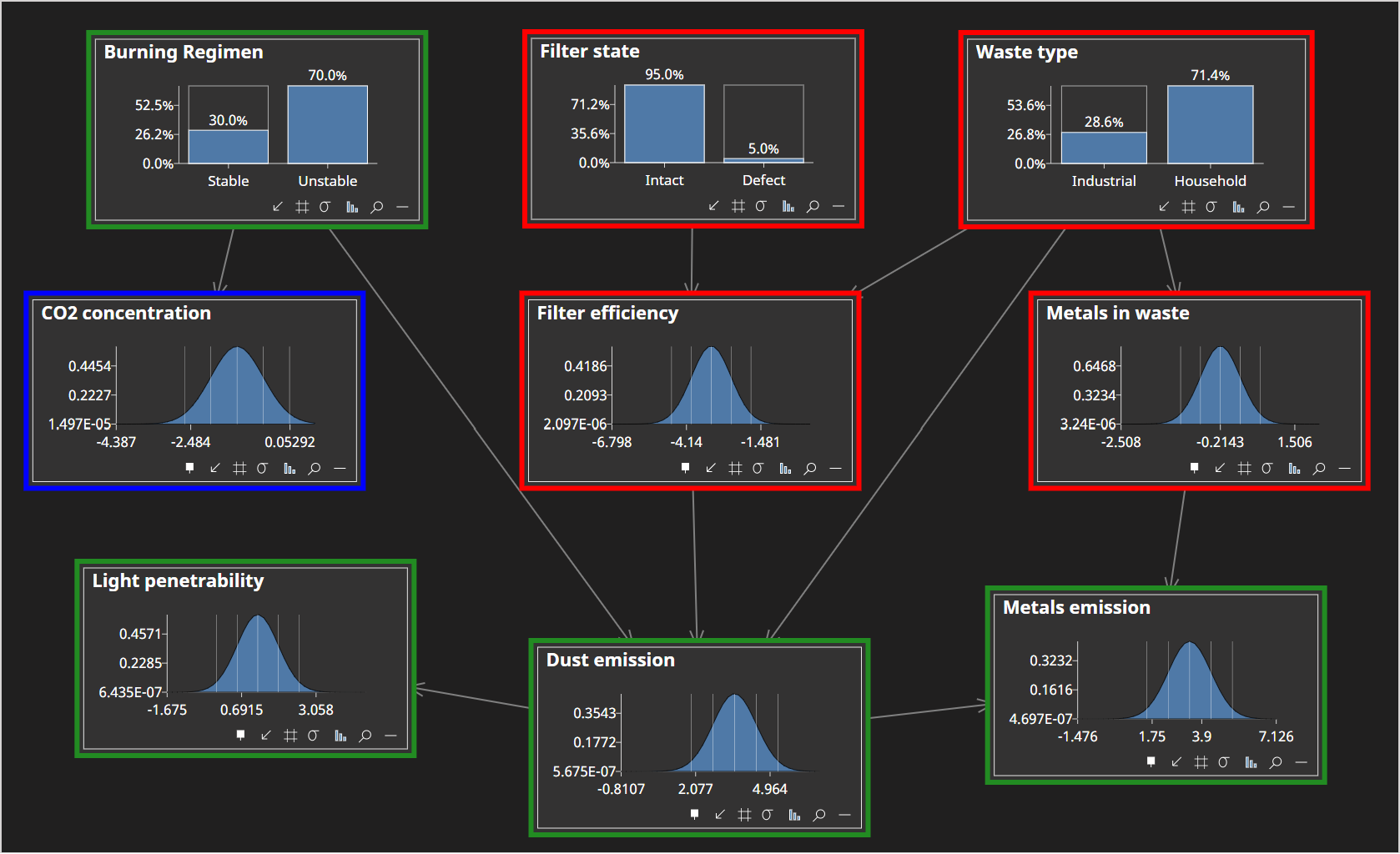
- Try setting evidence on any of the d-selected (red) nodes and notice that they have no impact on CO2 Concentration.
This is important, as if you were interested in improving CO2 Concentration it would make no difference trying to impact the other (red) variables. However, should the other (red) variables have evidence set or removed, you need to re-run the analysis.
Click Analyze -> D-Separation -> D-Separation Display This will launch the Node Selector dialog.
In addition to CO2 Concentration additionally select Filter state.
The dialog should look as follows:
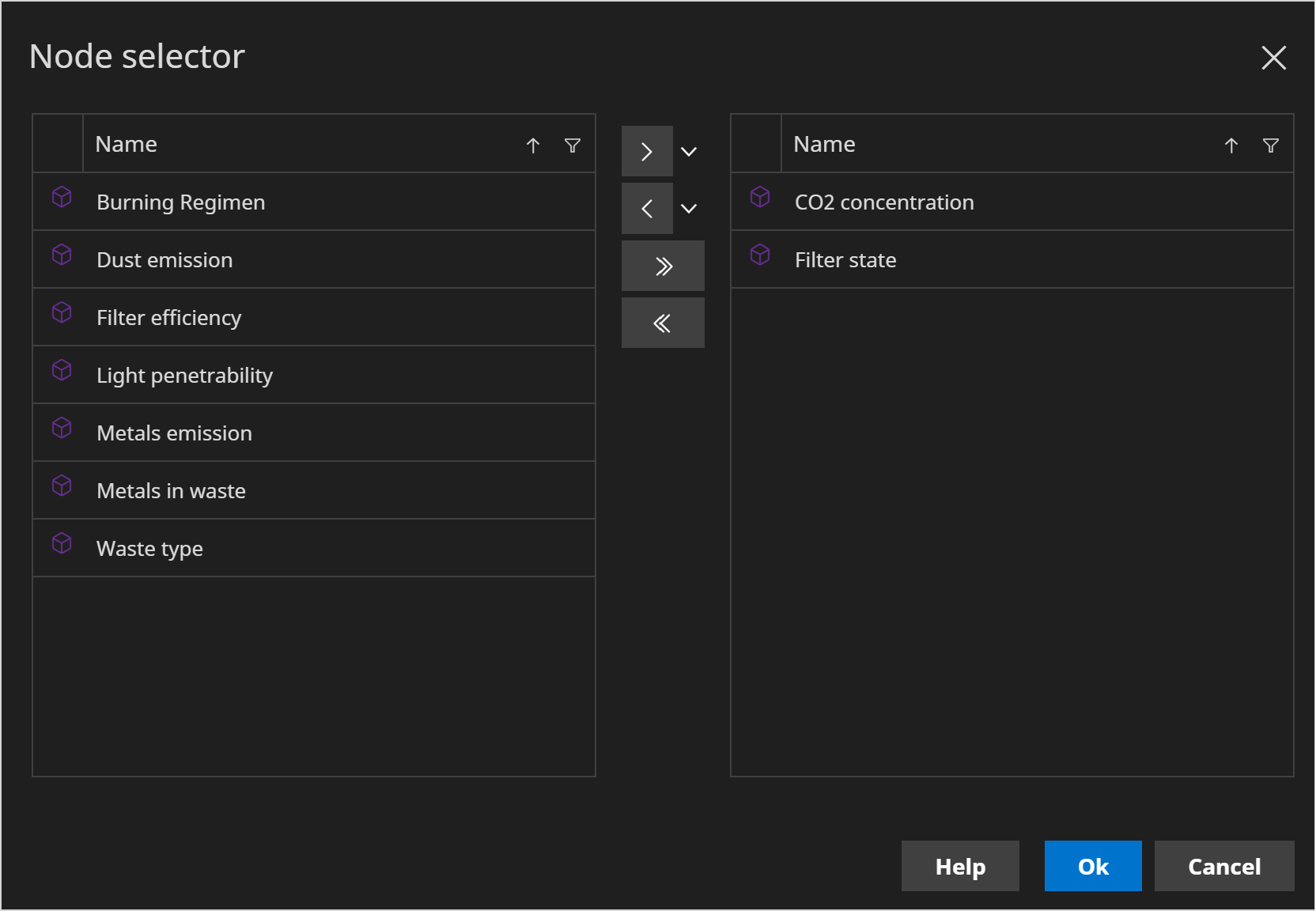
- Click Ok
The viewer should look as follows:
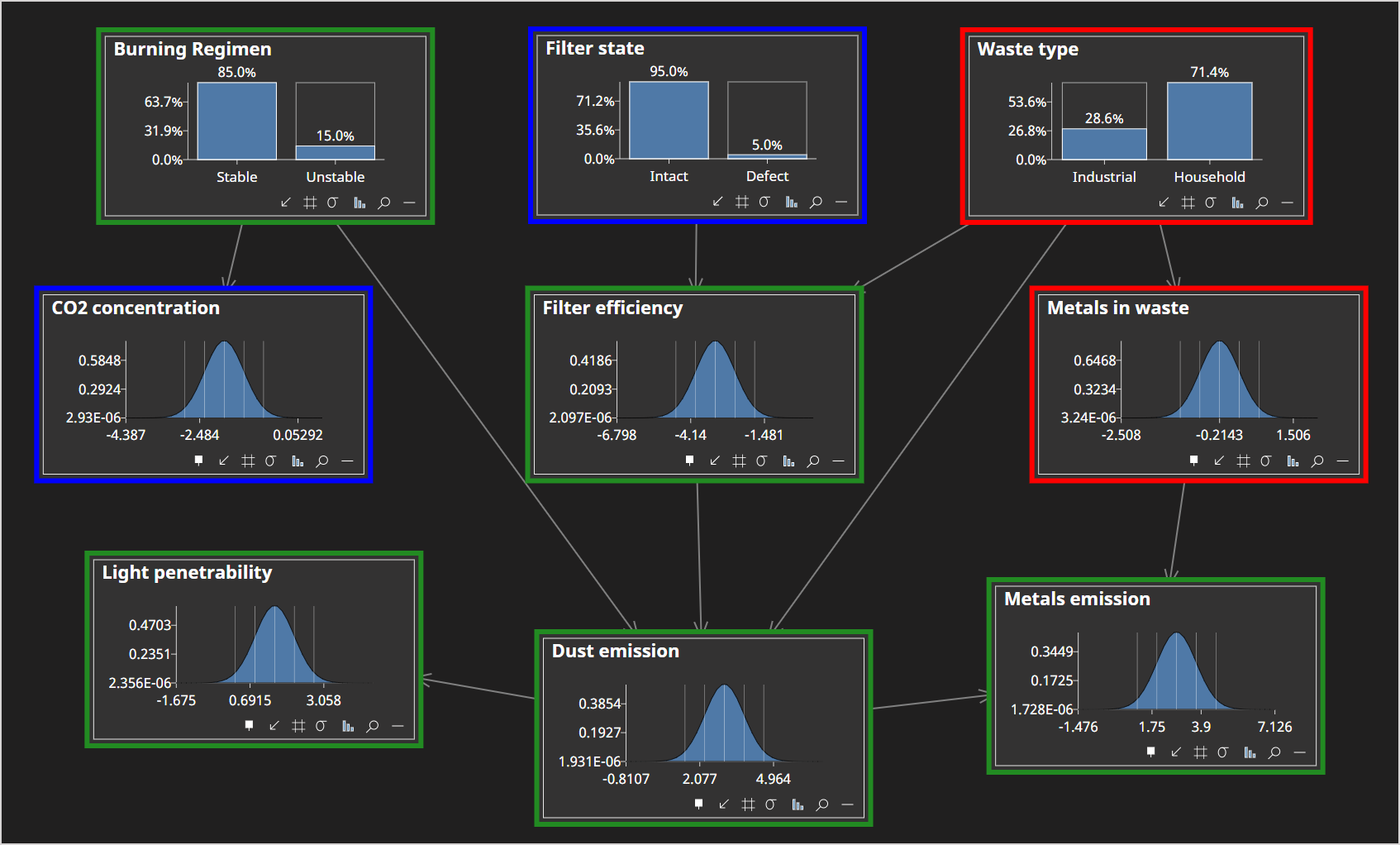
Note that D-separation analysis also works with fixed evidence (i.e. evidence that is already set on the network)
Also note that, if you are interested in Causal AI, our d-separation tool supports interventions.