Auto Insight Tutorial
Accompanying video
In this tutorial we will use the Asia sample network, which is included with Bayes Server, to demonstrate how to use the Auto Insight tool.
The Auto Insight tool, which is similar to the Pattern Analysis tool, allows us to determine how one state of a discrete variable of interest (the target) differs from the others, in terms of the other variables in the network.
The Auto Insight tool also supports continuous target variables.
- Open the Asia sample network included with Bayes Server, either from the Start Page or from the File menu, click Open.
The Asia network with no evidence set should look like this...
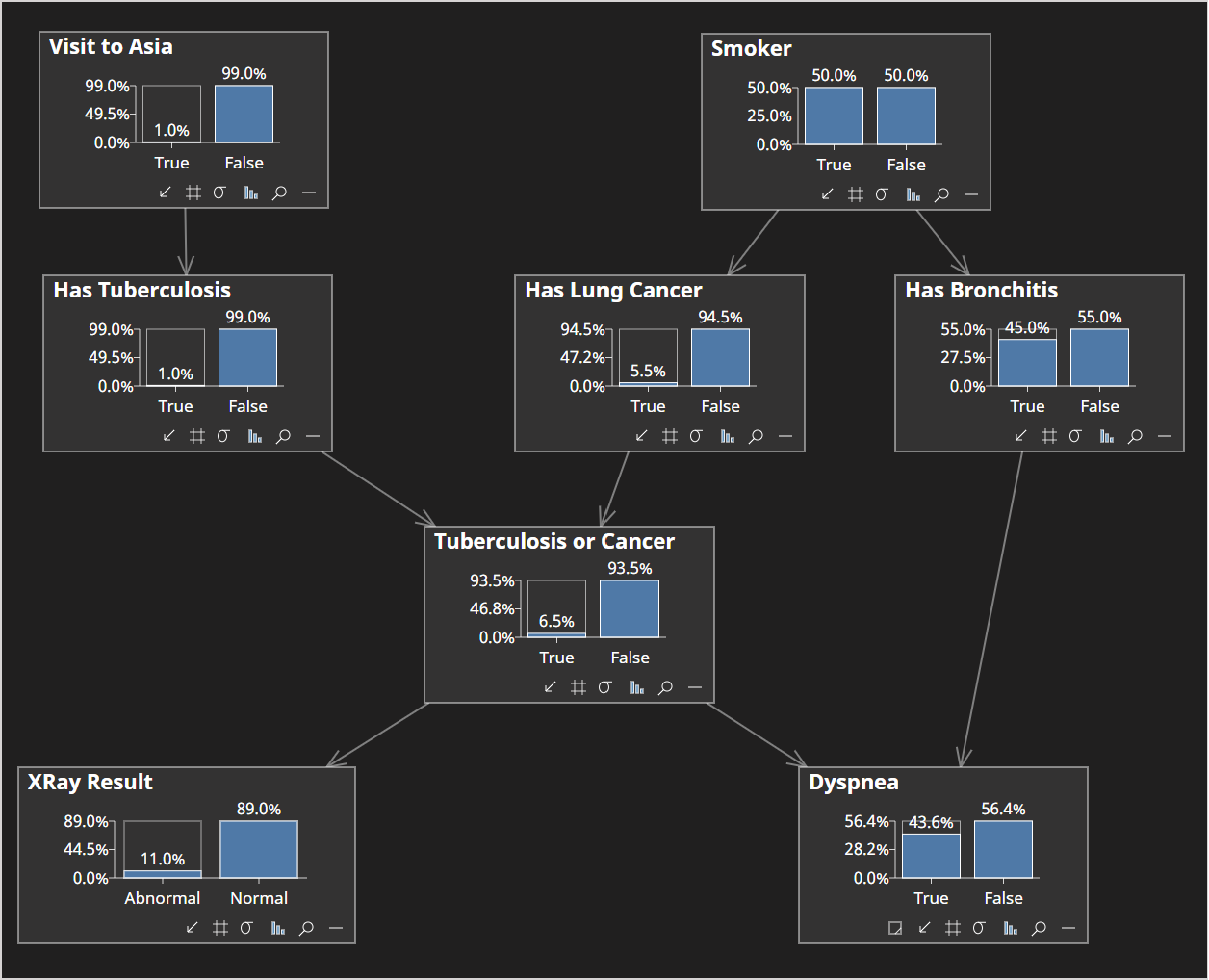
- Click on Has Bronchitis to select the node, without setting evidence on it.
- From the Analyze menu click Insight and then Auto Insight.
The Auto Insight dialog is displayed.
Confirm that Has Bronchitis has automatically been selected as the Target (Hypothesis) variable (since it was selected when we launched the Auto Insight tool). If not, select it in the drop down.
For Target States select just Has Bronchitis = True.
If a discrete variable has more than 2 states, say {S1, S2, S3}, then we would instead be comparing S1 to {S2, S3}, rather than just a single state.
The options page should look like the following:
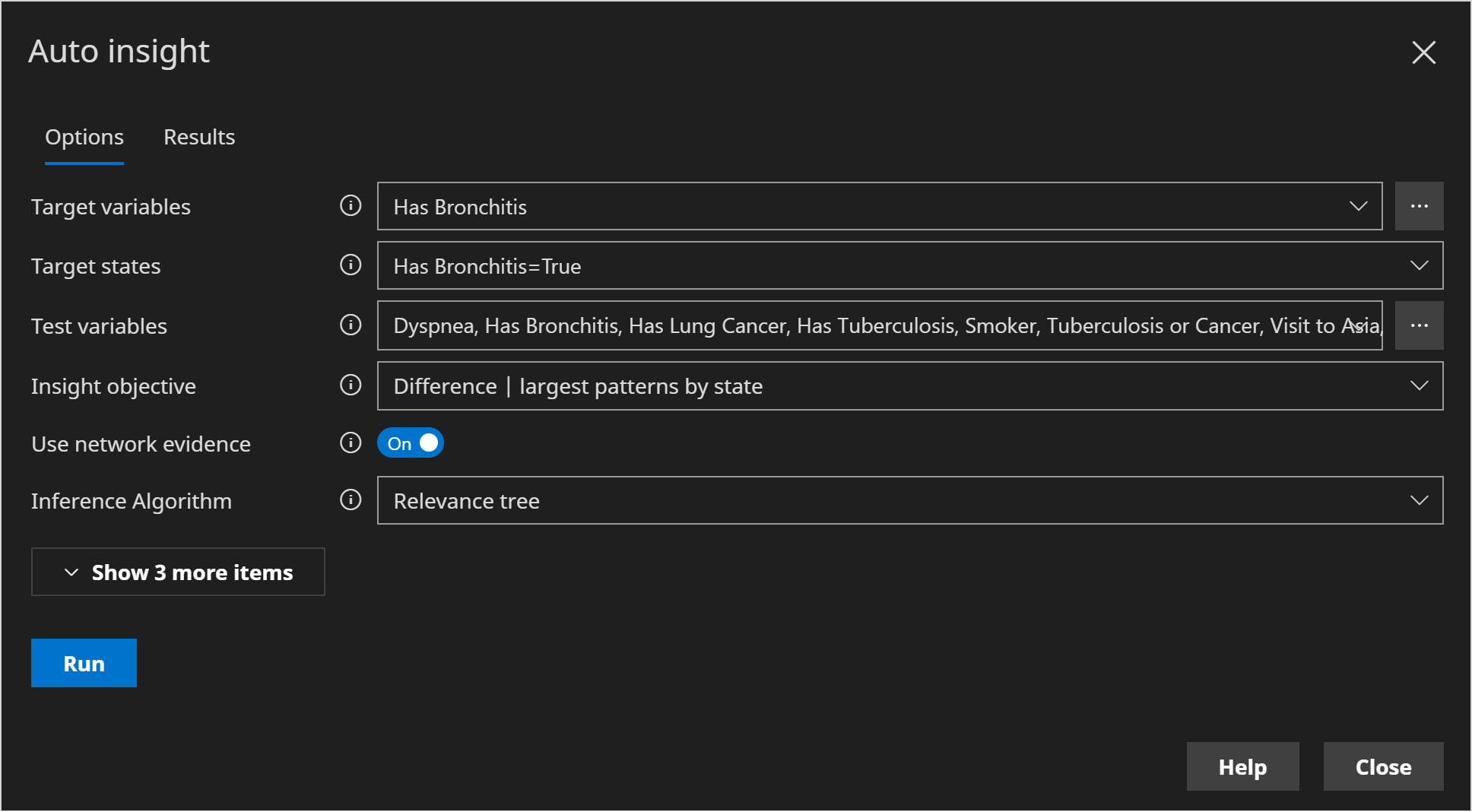
- Click Run
The results page should look like the following:
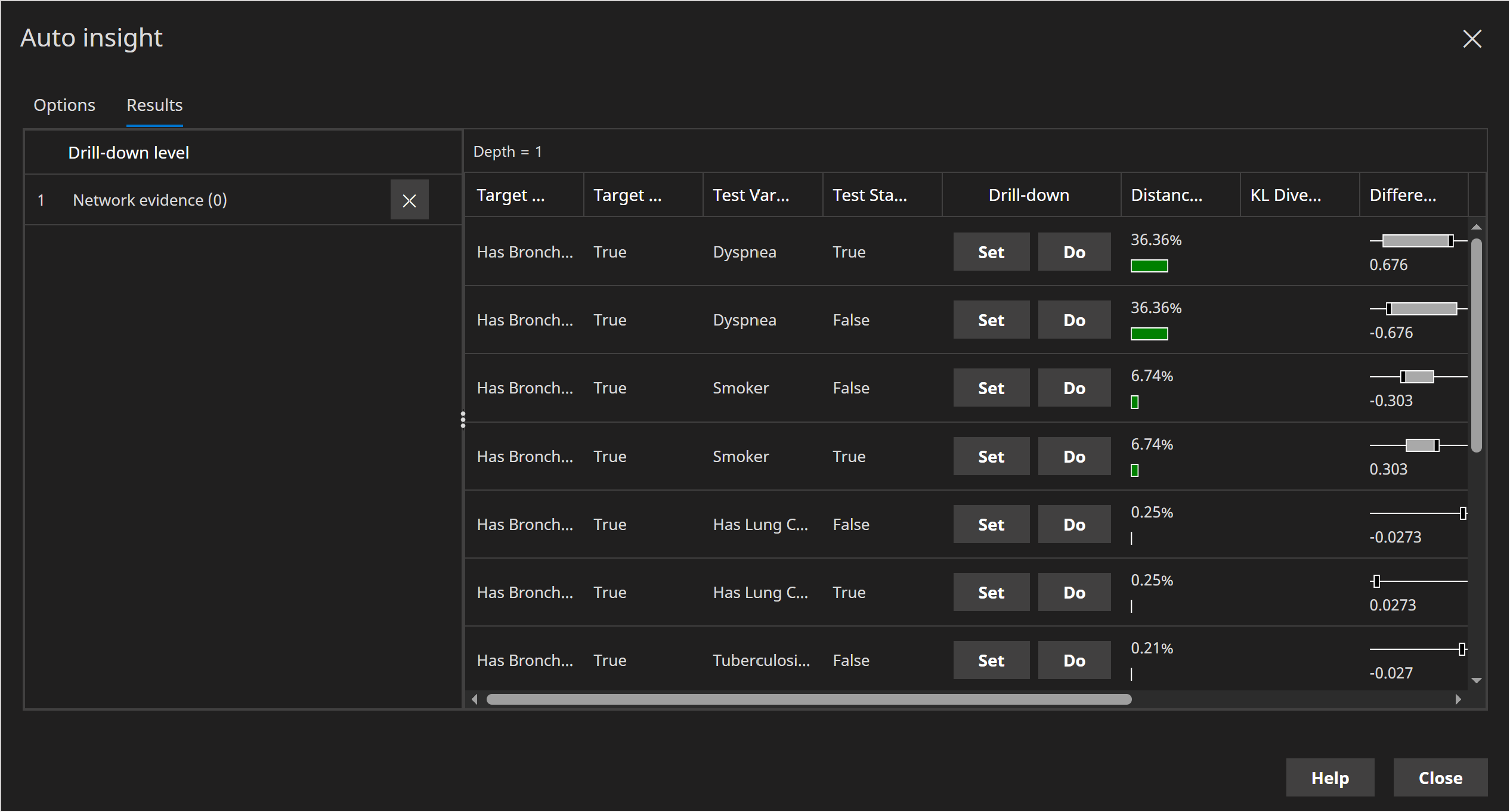
We can clearly see that with no evidence set Dyspnea is the variable that differs the most between when Has Bronchitis=True and Has Bronchitis=False with a distance (JS divergence) of 36%.
Distance: The distance between the test distribution from when Target Variable=Target State and when Target Variable = NOT Target State. The distance, which is reported using Jenson Shannon divergence, can range between 0% and 100%.
We can also see a large difference of 0.676. This is the amount Dyspnea=True changes between when Has Bronchitis=True and when Has Bronchitis=False.
Difference: The difference (for discrete states only) between the test state from when Target Variable=Target State and when Target Variable = NOT Target State.
Sometimes when using the Auto Insight tool we might want to set evidence, based on the findings, and then re-run the analysis. This is called Drill-down.
The Auto Insight tool also supports evidence that is already set on the network.
Suppose, based on the previous analysis, we consult with the patient and determine they do not have Dyspnea.
- In the drill-down column along side Dyspnea=False click set.
The Set button observes evidence in the normal way, whereas the Do button performs an intervention.
The result should look as follows:
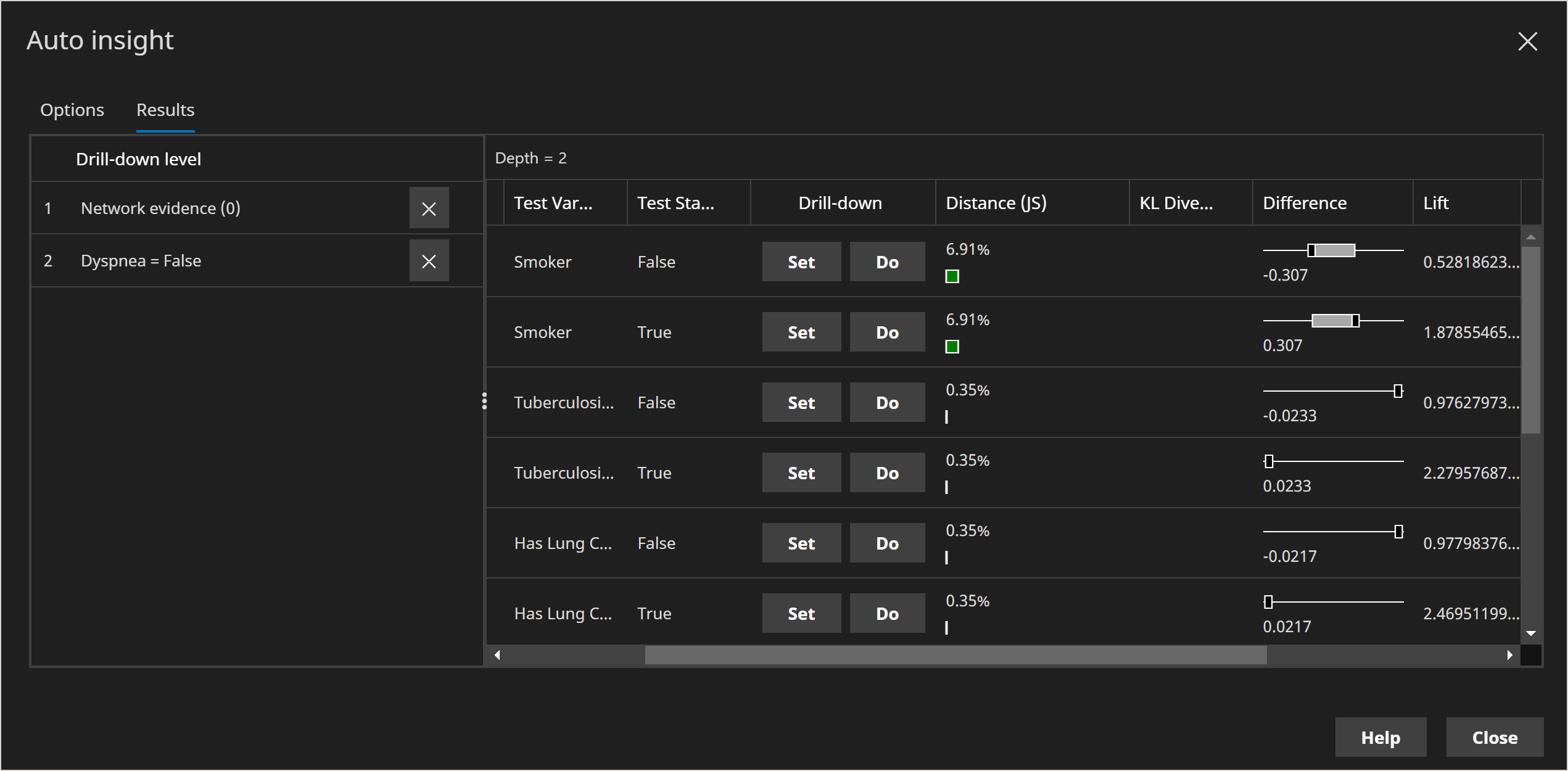
Note that a new level has been added in the left hand pane. We can click on a level to inspect other analyses.
We can now see that in the context of Dyspnea=False, Smoker is now is the variable that differs the most between when Has Bronchitis=True and Has Bronchitis=False.
We could continue to drill-down or return to a previous level and drill down from there.
The auto insight tool provides valuable insight into how one state varies from all the others.
- As an optional exercise, open the Waste sample network from the Start Page or from File -> Open and try running the auto-insight tool on a continuous target/test variables.